MySQL Workbench Installation
MySQL Workbench Installation
Published
MySQL Workbench Installation
- Visit mysql.com to download mysql workbench.
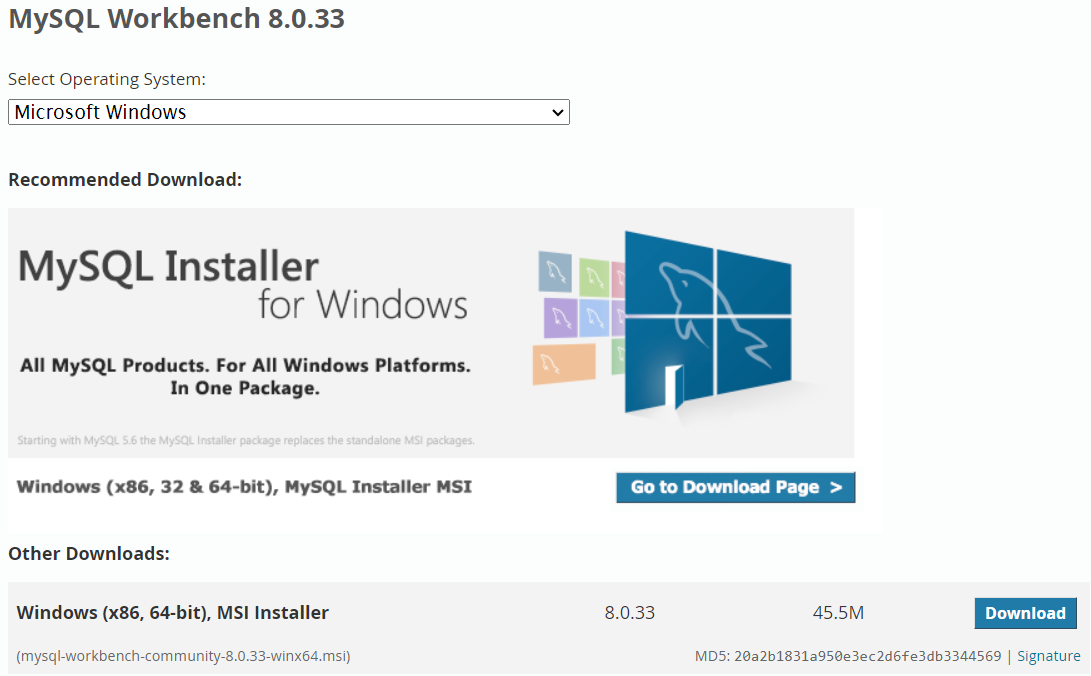
- Run downloaded MySQL Workbench file.

- MySQL Workbench installation Setup Wizard will appear. Click Next.
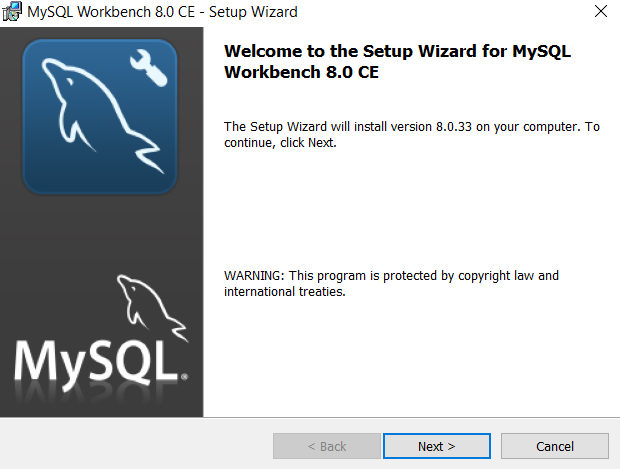
- Now You can select the Destination Folder. We will use the default folder. Click Next.
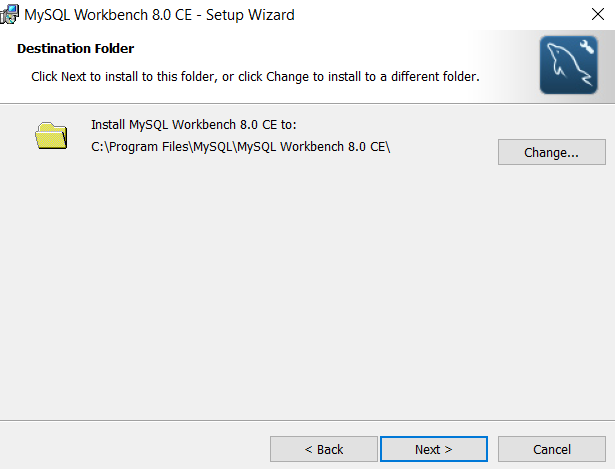
- Now you can select Setup Type like Complete or Custom. Let’s select complete which is the default option. This will install all programs features. Click Next.
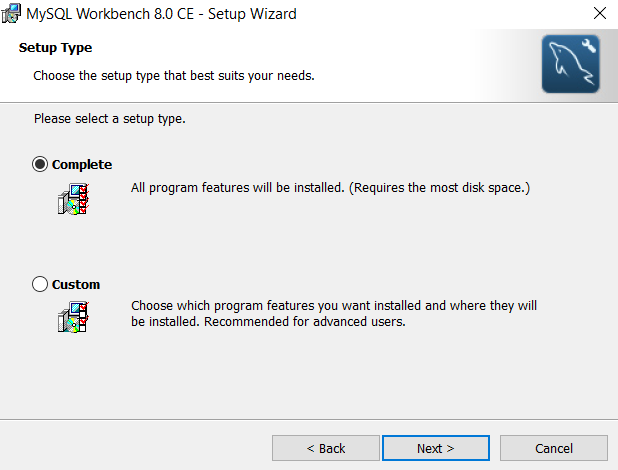
- MySQL Workbench ready to install. Click Install.
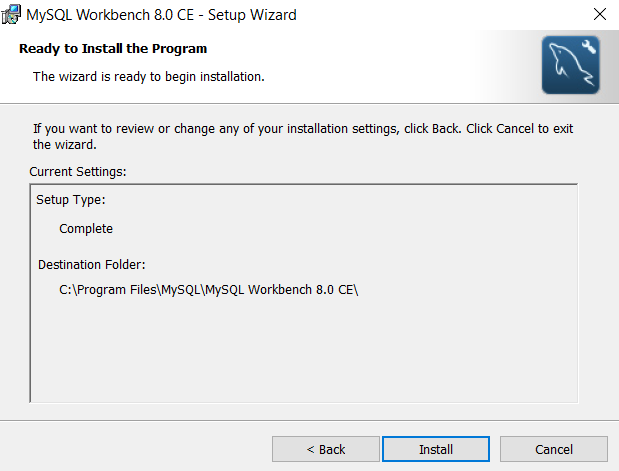
- Now MySQL Workbench installation status will show.
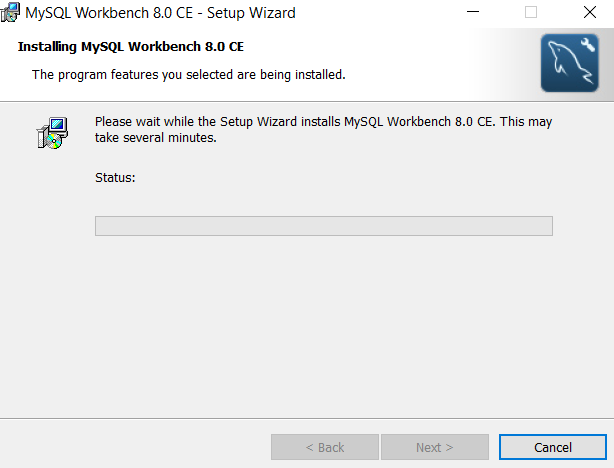
- MySQL Workbench installation Wizard Complete screen will appear. Click Finish and as Launch MySQL Workbech now selected it will start the MySQL Workbench.
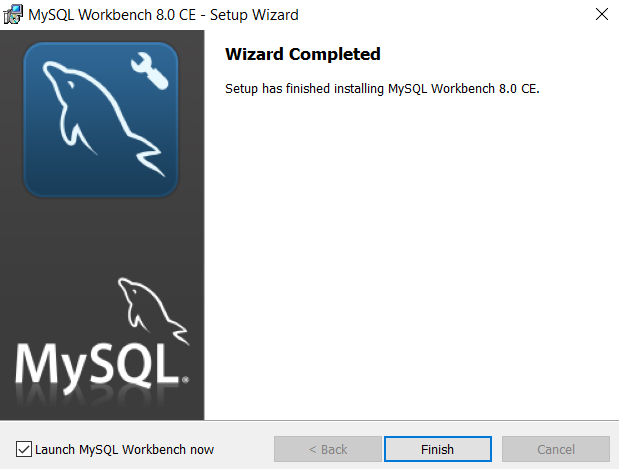
- MySQL Workbench Welcome Screen will appear.
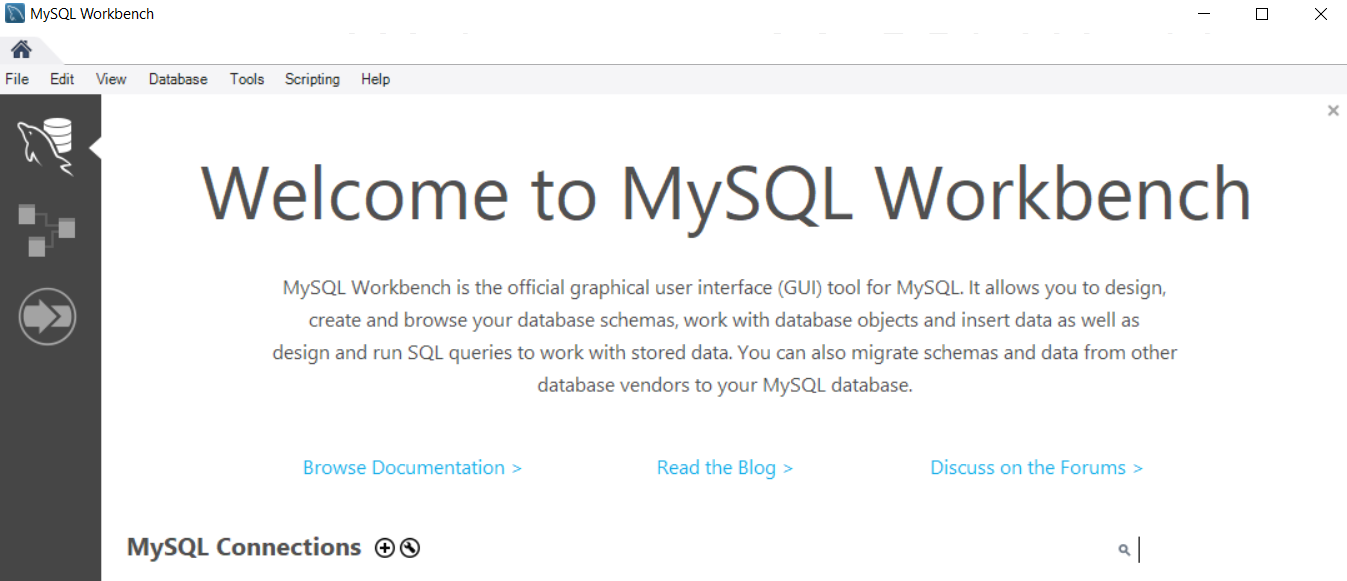
- MySQL Workbench connect to database. Use default 127.0.0.1 into Host and port 3306.
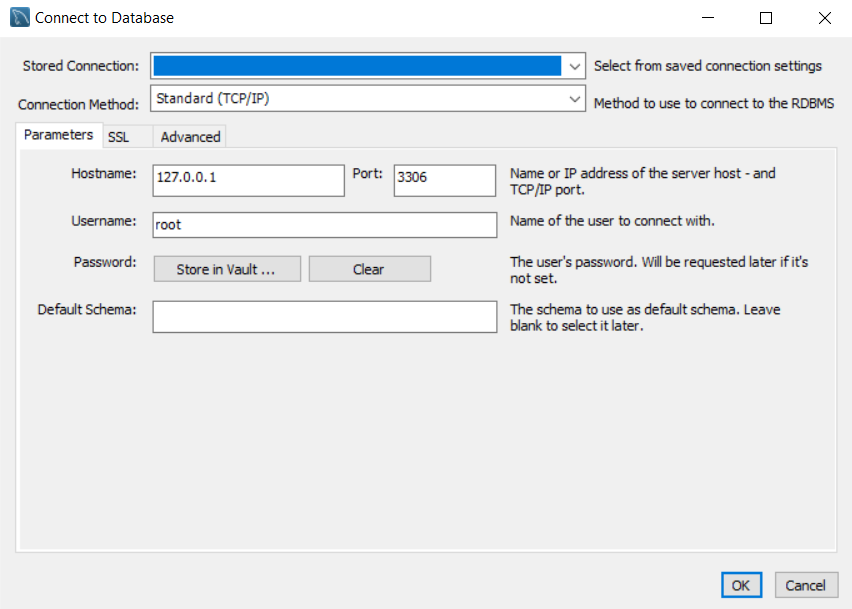
- MySQL Workbench enter password to connect with local MySQL Database.
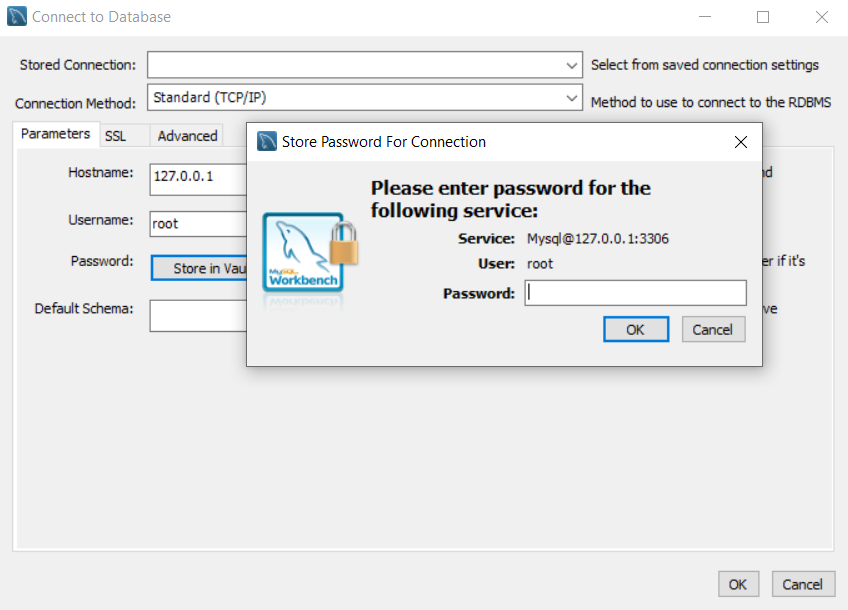
- MySQL Workbench Query environment to execute any query you want.
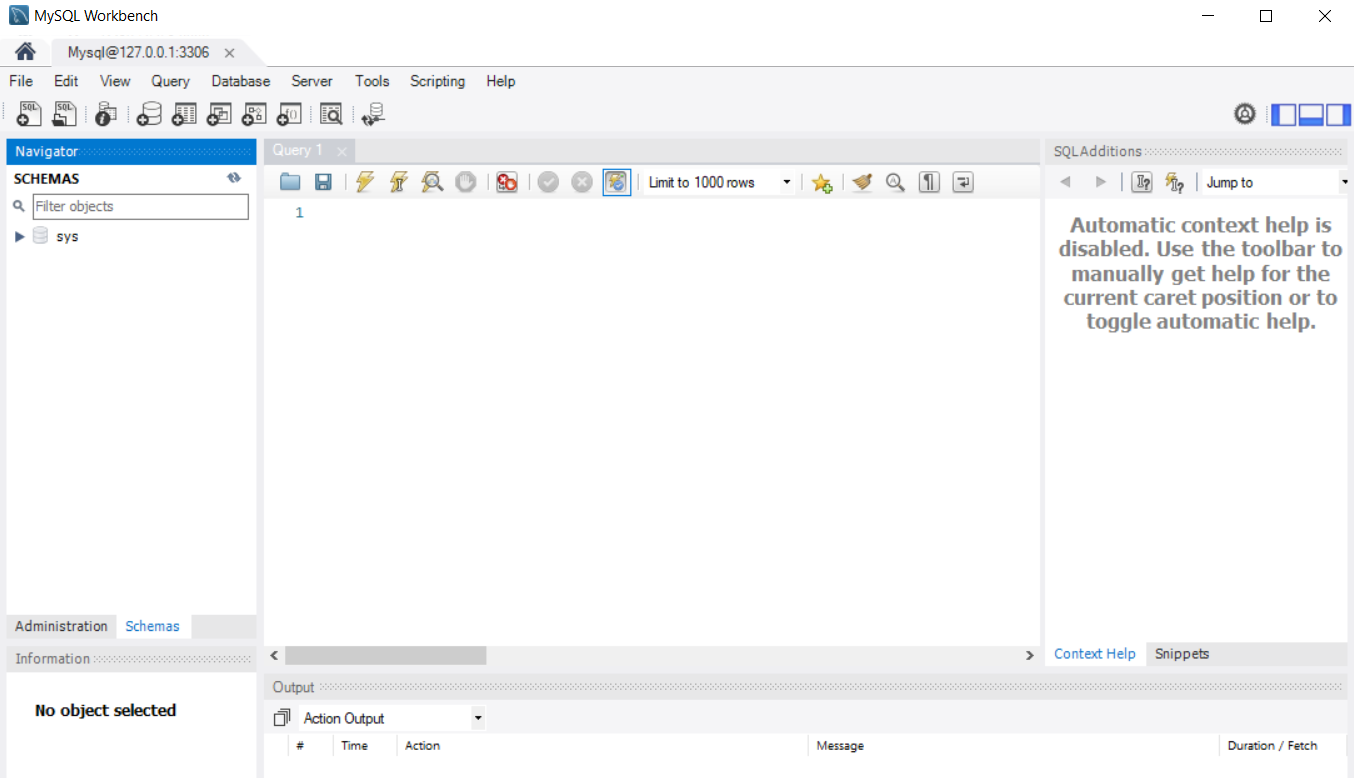
Now you can select database and start writing query. Also, You can create database and even perform administration task on any database.
